User guide
Cirkull
Table of Contents
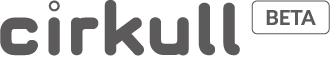
Introduction
Types of actions supported by Cirkull:
- 1. Reduce food waste by publishing your excess volumes.
- 2. Issue transport requirements, present empty return corridors and LTL shipments.
- 3. Make a production output available for a new diversification opportunity.
- 4. Share space, equipment, and human resources.
- 5. Communicate challenges, training needs or seek potential partners for a specific collaboration.
- 6. Sell real estate without commission or facilitate the rental of office and storage space.
- 7. Communicate opportunities for purchasing groups and co-logistics to members.
- Implement inter-company synergies.
- Propose projects and activities to your network.
- Take advantage of the collaboration space to advertise trainings, webinars and working group activities.
Access your account
- To publish assets, your access to the platform will need to be validated.
- Check your emails and accept the invitation.
- Confirm your new password.
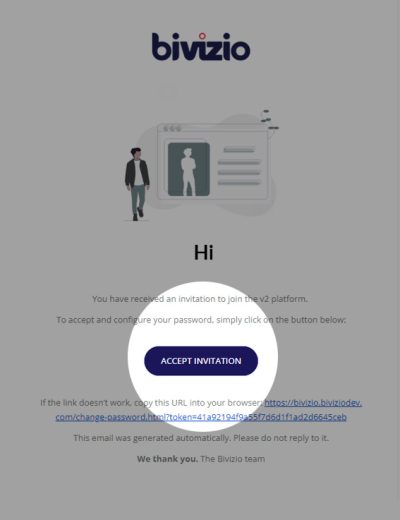
- Click on the“Login”button
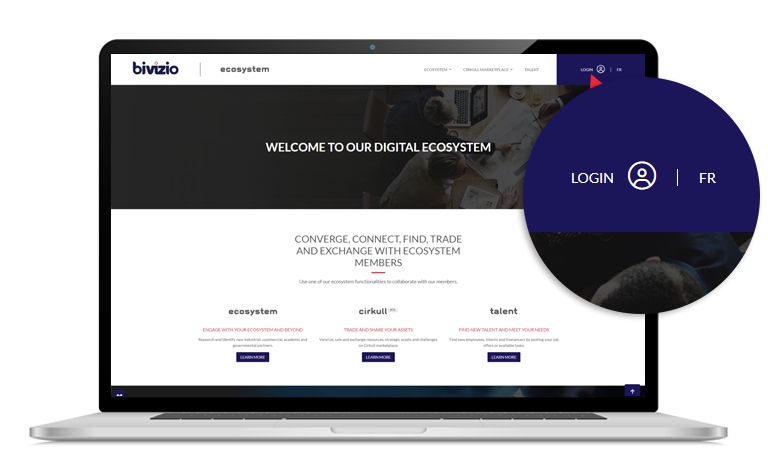
- Enter your login information
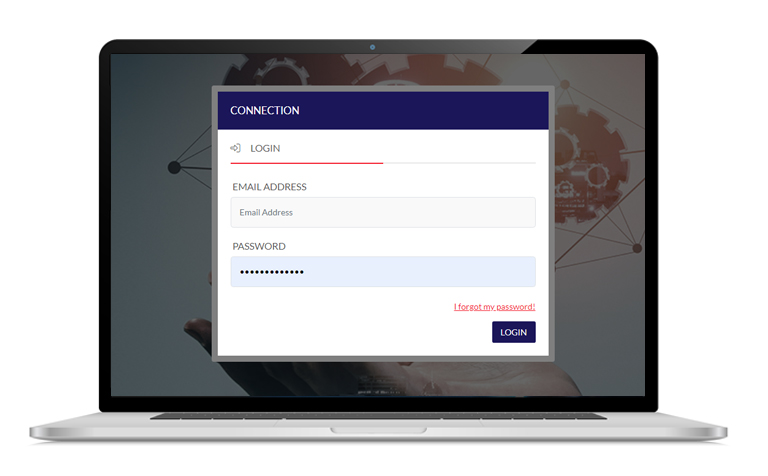
Search page
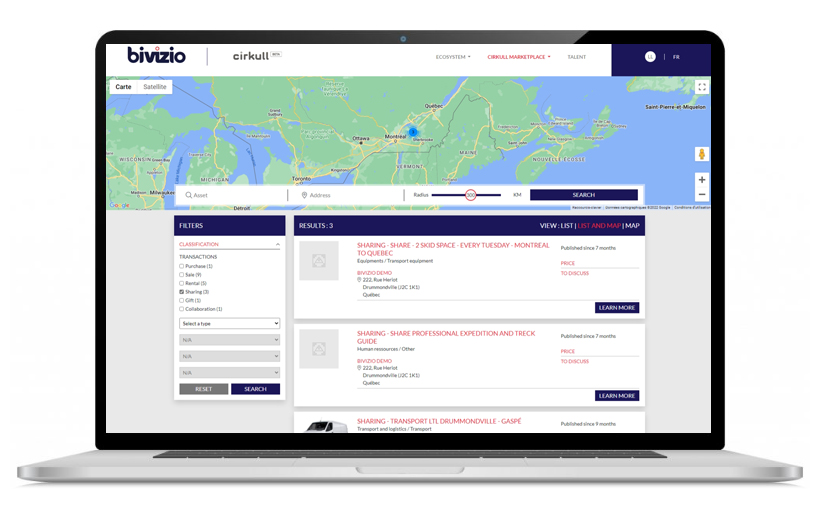
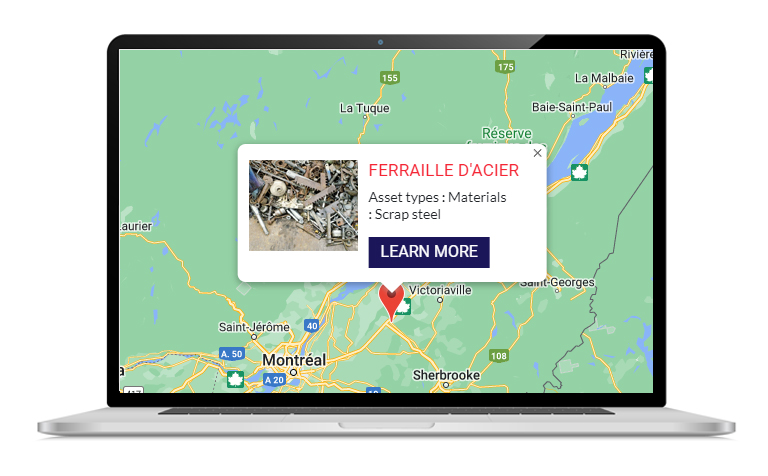
Acess the Dashboard
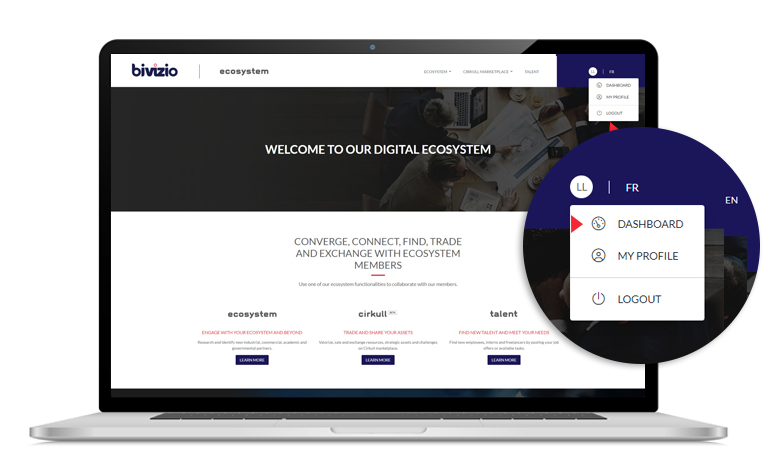
- Click on the “Dashboard” button
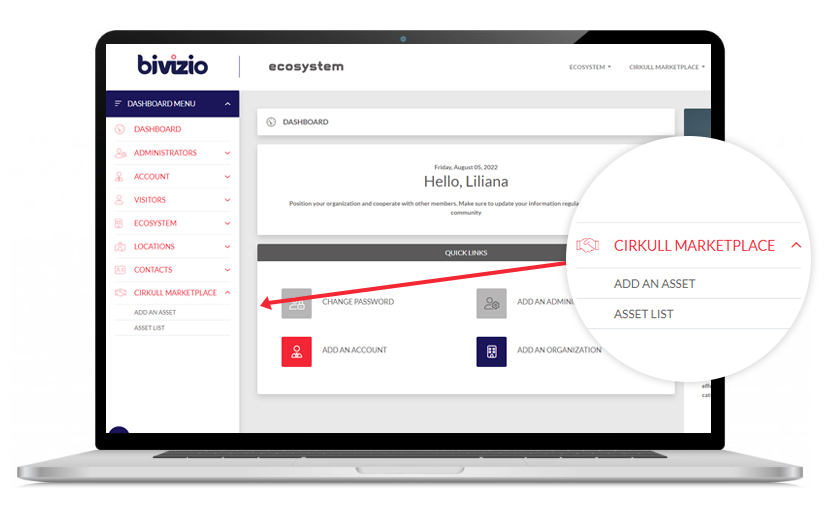
Asset characterization module
Asset Status
An asset can have 3 different states. You can modify the state in any characterization step.
- Draft: Fill in all information related to the asset in question in a private mode.
- Published: Show asset in public search page.
- Closed: Remove asset from public search pagewhen it is no longer available.
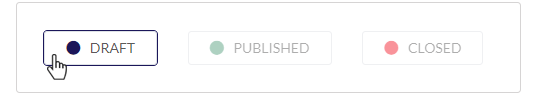
Step 1
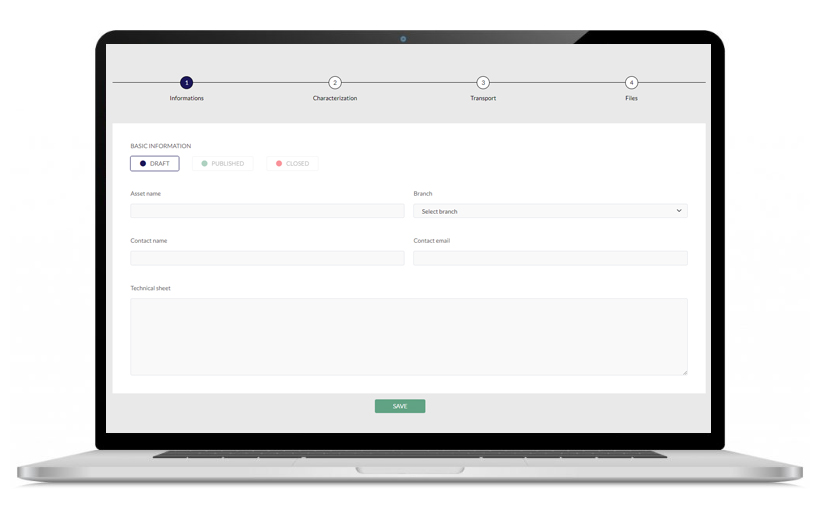
Information:
- Asset name: Insert the name of the asset to publish. You can put a name in French and a name in English by separating them with a dash ( – ) or a vertical line ( | ) to allow bilingual display.
- Establishment: Select the establishment of your organization where the asset is geolocated.
- Contact name and email: Enter the name and email of the manager of this asset.
- Fact sheet: Insert a bilingual description in the text box to allow other members to understand the nature of the opportunity you are posting. Copy-paste mode works for this input field.
Step 2
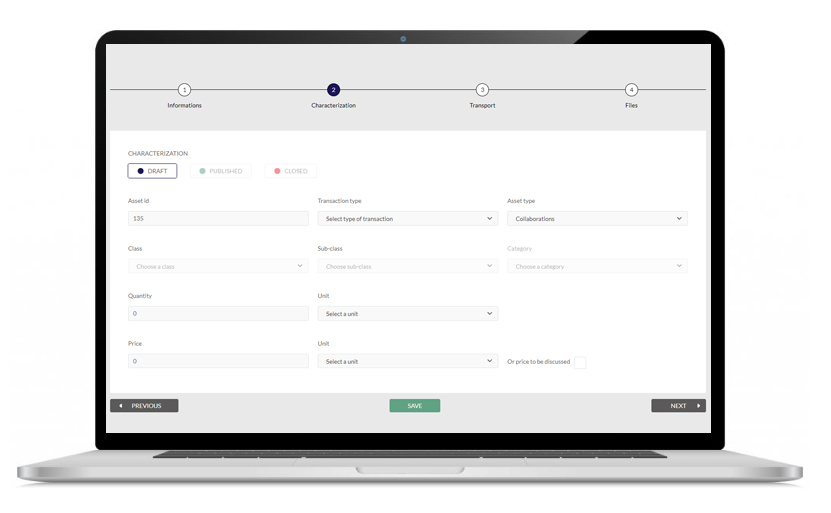
Characterization:
The asset characterization step is mainly related to the research page process It makes it possible to establish the type of transaction desired as well as the type of assets. It is also used to specify quantities, prices, and their reference units.
Step 2 promotes your asset and defines the opportunity you want to offer to other organizations.
- Select transaction type and asset type.
- Select Classes and switch to subclass or categories afterwards if available.
- Indicate quantities, price, and applicable reference units.
Step 3
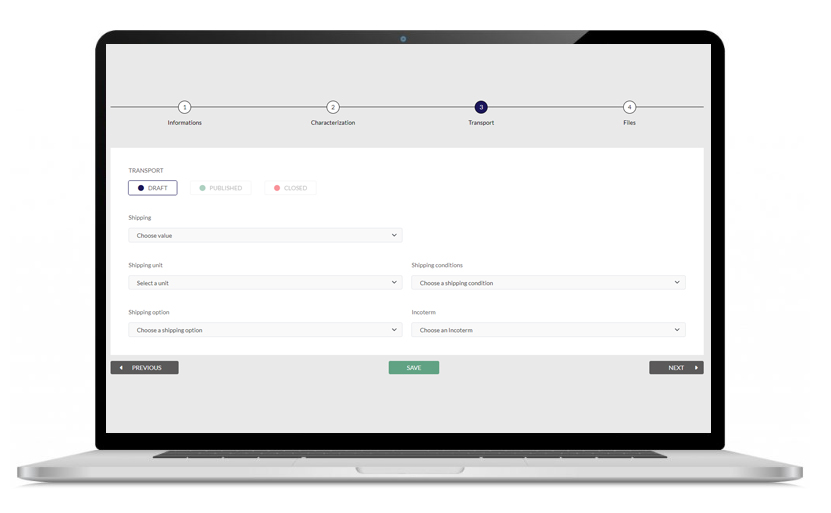
Transport:
Step 3 makes it possible to issue the transport conditions of an asset. . It allows to establish if the transport is included as well as the transport unit of the asset if necessary. This step makes it possible to properly assess the total price of acquisitions of the asset by the buyer, for example. You may also use the appropriate Incoterm to define the mutual logistical obligations surrounding the transport and title of this asset as defined by international Incoterms.
- Indicate if transportation is included, not included or not applicable.
- Select the transport unit and the relevant shipping condition.
- If necessary, select the correct mode of transport and the applicable Incoterm for this asset.
Step 4
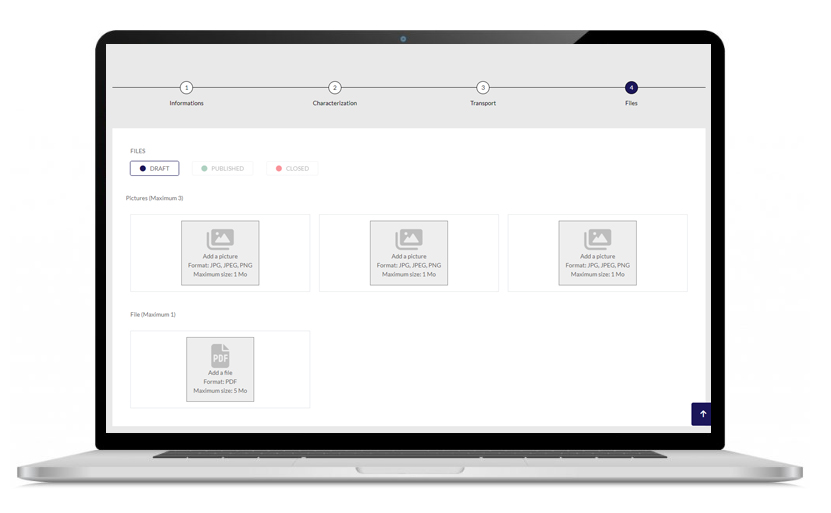
Files:
This step allows you to insert up to three photos of your asset as well as a PDF file describing your asset. To insert a photo or a PDF file, simply click on the corresponding box and then on the pencil icon. A window will open for you to select your photo or file from your folders on your computer. To delete a photo or a file, click on the box and then on the trash can icon.Definition of terms used
Transaction Type:
List and definition of transaction types:
- Sale: Presenting an asset for sale.
- Purchase: Search for an asset to make a purchase
- Gift: Announce a free asset under the conditions presented
- Share: Offering to share an asset with another organization.
- Rental: Offer the possibility of renting an asset to a third party.
- Collaboration: Post a need to co-package, a project or challenge.
Assets:
Type of assets and their associated classes
1. Equipment
- Audio-Video Equipment
- Office equipment
- Control equipment
- Material handling equipment
- Measuring equipment
- Production equipment
- Transport equipment
- Computer graphics equipment
- Specialized equipment
- Protection equipment – Sanitary
2. Food and ingredients
- Alcoholic beverages
- Non-alcoholic drinks
- Cannabis
- Snacks / confectionery
- Spices / seasonings / ingredients
- Fruits and vegetables
- Oils / dressings / sauces / condiments / jams
- Prepared meals
- Fish and seafood
- Maple products
- Bee products
- Bakery and pastry products
- Insect protein products
- Vegetable protein products and derivatives
- Dairy products and eggs
- Meat and poultry
- Vitamins and supplements
- Others
3. Materials
- Agri-food
- Wood and Paper
- Recycled oils and petroleum products
- Metals and Sludge
- Chemical products
- Textiles and leathers
4. Human resources
- Administration
- Diploma of Secondary Education
- Factory employees
- Engineering
- Technician
- Others
5. Transport and logistics
- Distribution
- Packaging
- Storage
- Transport
6. Collaboration
- Co-packing
- Co-manufacturing
- Commercial kitchen
- Challenges
- Training
- Projects
7. Waste / Rejection
- Agri-food waste/rejection
- Dangerous waste/rejection
- Industrial or wood waste/rejection
- Inert waste/rejection
- Organic waste/rejection
8. Real estate
- Office
- Commercial
- Warehouse
- Farm
- Incubator
- Industrial
- Institutional
- Residential
- Land
- Wood land
- Urban agricultural area