User guide
Member
Table of Contents
Bivizio user guide
This guide is intended for members of the Bivizio digital platform.
What can you do?
- Edit information about your organization in the related modules
- Edit your profile information
- Post ads
- Access search pages
Access the dashboard
Logging in is simple; you just need to be invited. Please contact a platform administrator to get access. In case you have forgotten your password, you can reset it by clicking on the button “I forgot my password!”.
- Go to your platform
- Click on the “Login” button
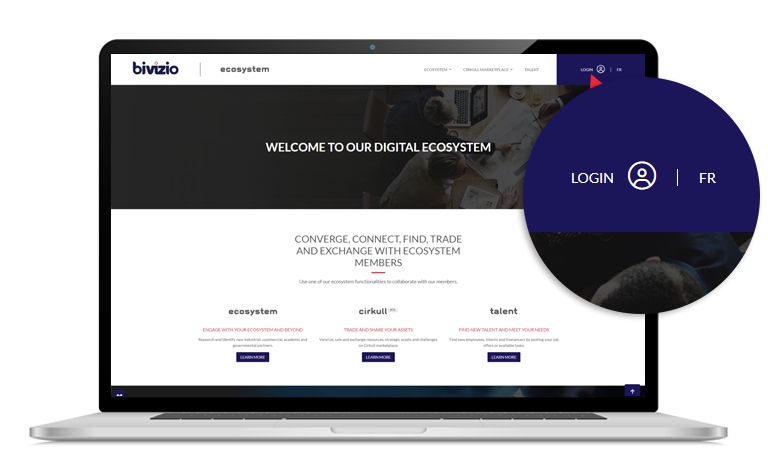
- Enter your login information
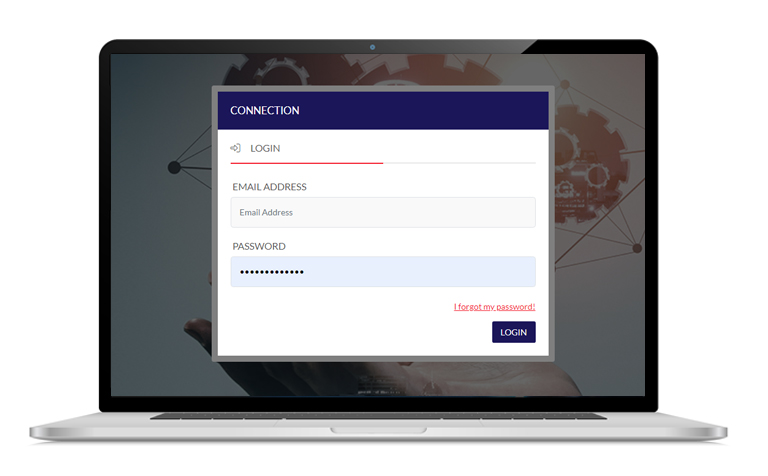
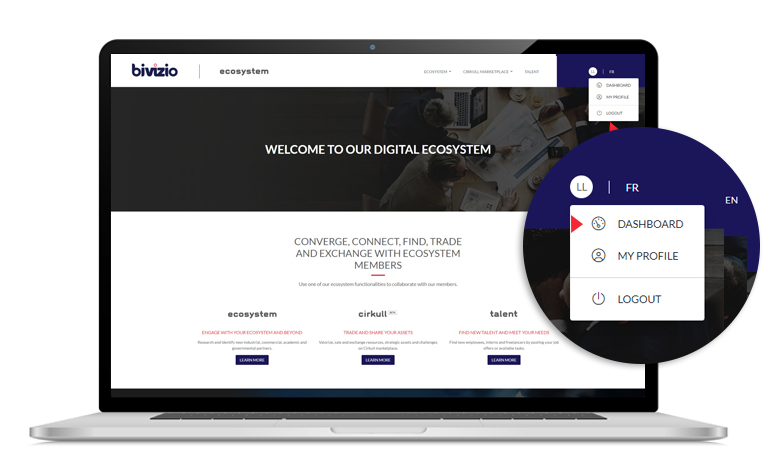
- Click on the “Dashboard” button
Left menu (member)
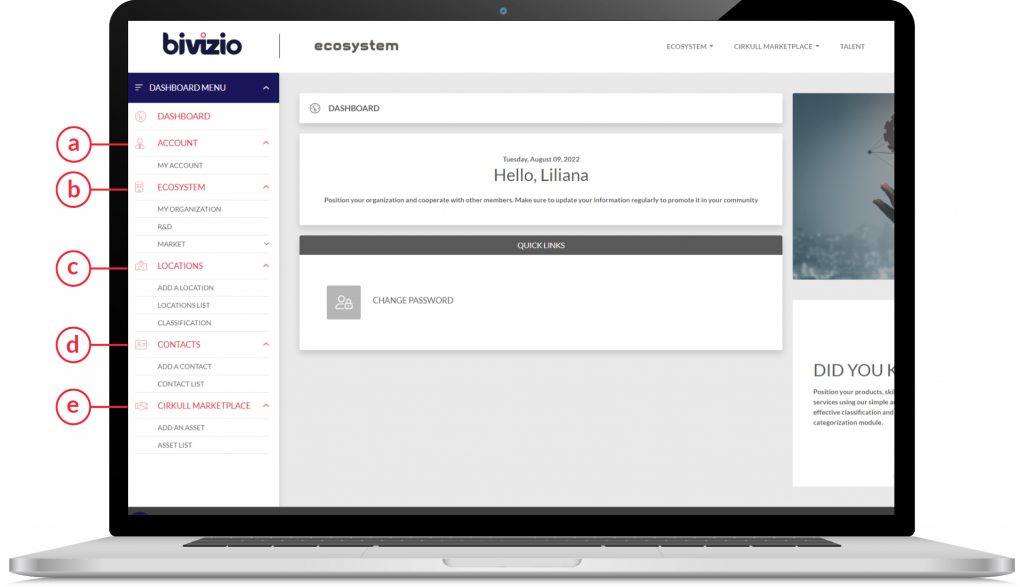
a. Accounts
Invite another user to edit their organization.
b. Organizations
Change your organization.
c. Locations
Create/edit a location related to an organization.
d. Contacts
Edit contacts from an organization on your platform.
e. Cirkull Marketplace
Create/Edit an asset on your platform
Invitation
Add an additional user
- In the “My Account” section, click on the “Add User” button
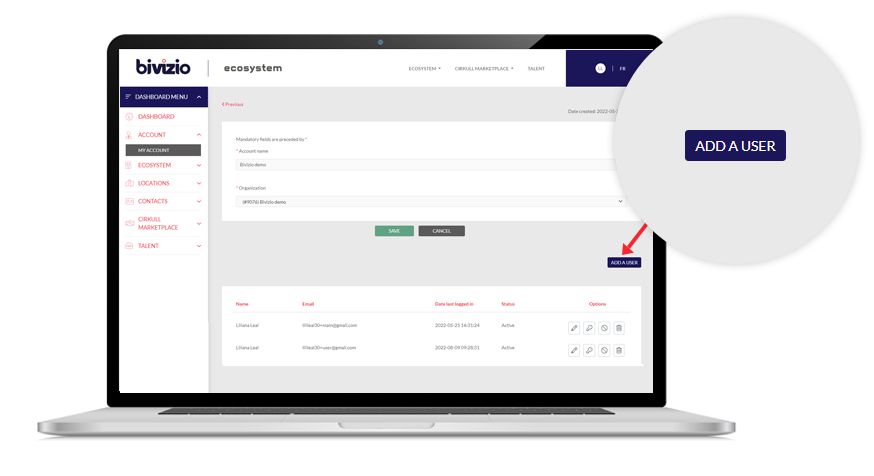

- Fill in the user information
- Click on the “Save” button
- Click on the “Previous” button
- Click on the key-shaped button in “Options “ of the selected user
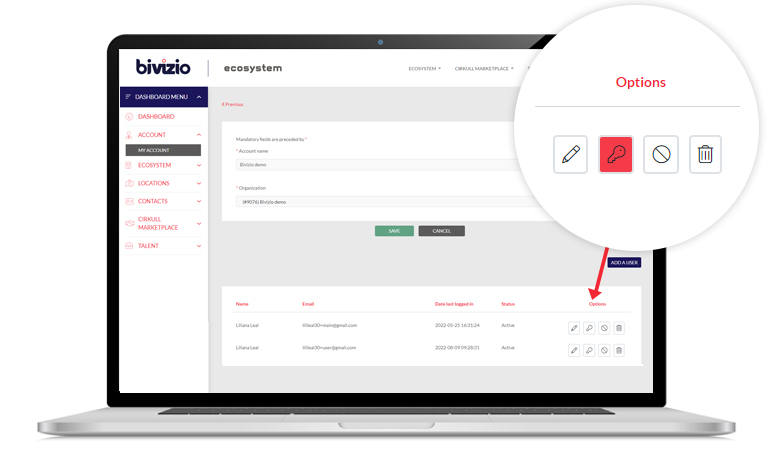
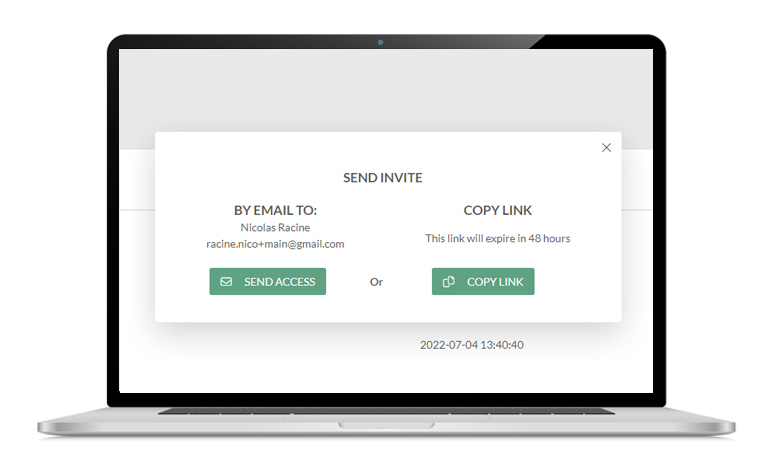
- Choose a method to send the invitation
- Automatically send an email using the platform. Click on the “Send Access” button
- Generate a link to send access manually. Click on the “Copy Link” button
Change your organization and create a new location
- a. Fill in the organization information
- b. Change the status from “Inactive” to “Active”
- c. Click on the “Save” button
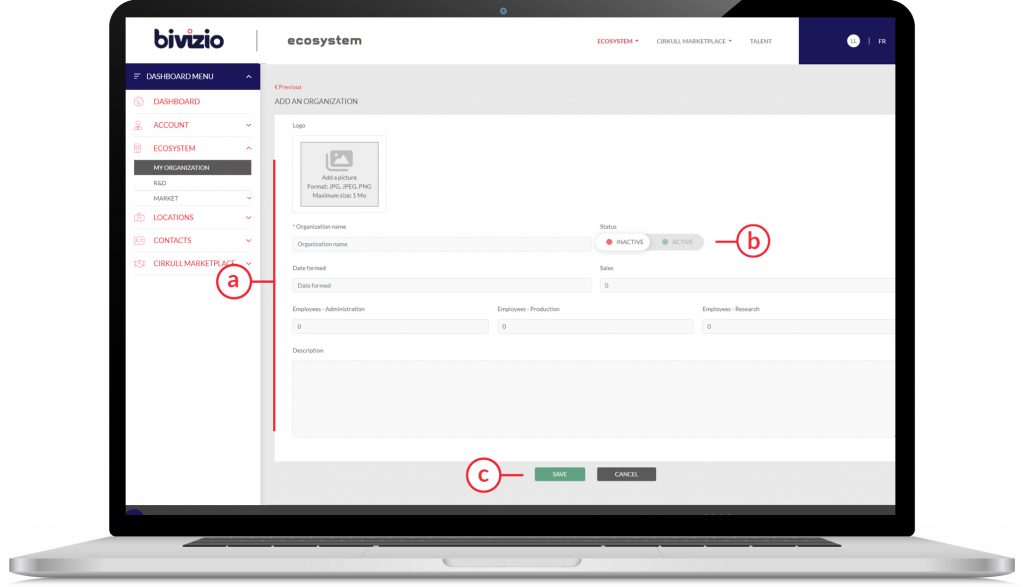
Add a location
- In the left menu, go to the“Add a location” section
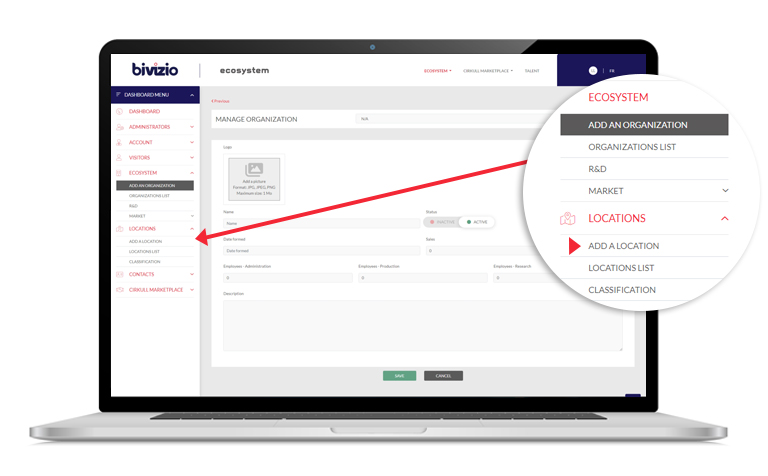
- a. Fill in the information of the location
- b. Change the status from “Inactive” to “Active”
- c. Click the “Send access” button
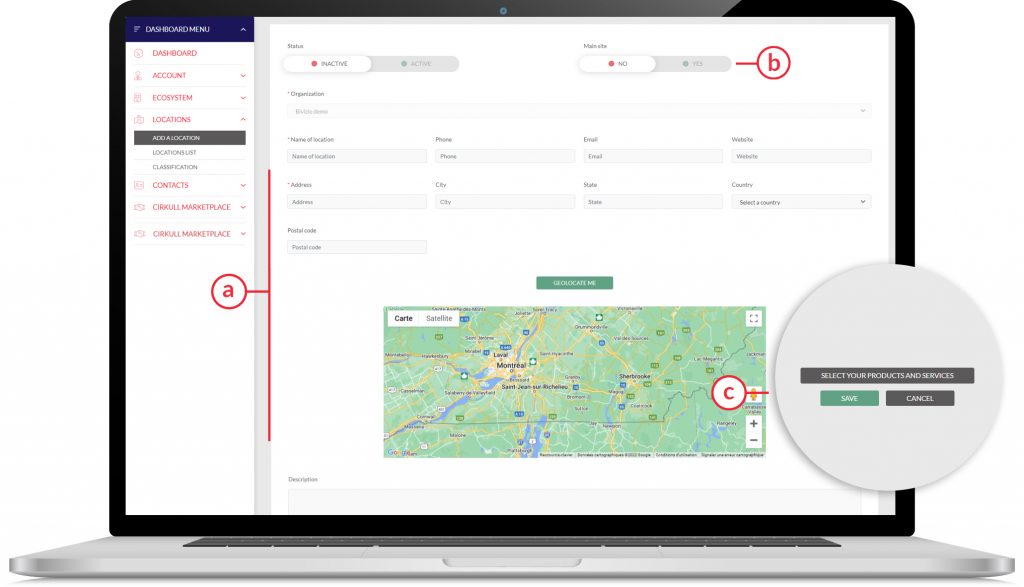
Classify an establishment with a code
- In the left menu, go to the “classification” in the location section
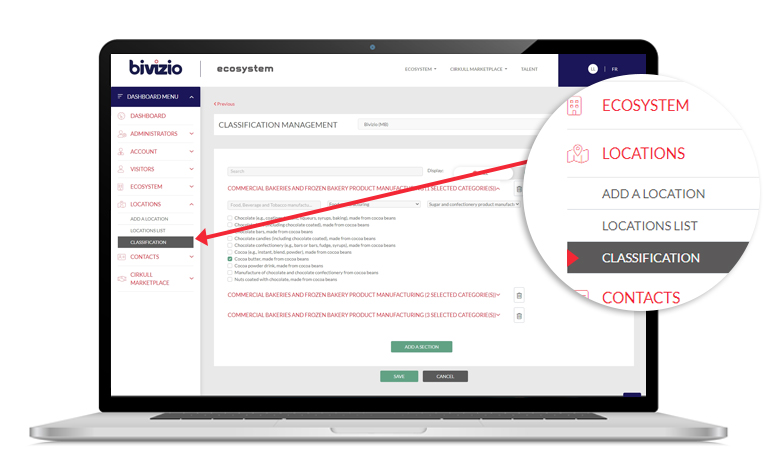
- Select a location
- Search by keyword or by drop-down menu of its products or services.
- Click the “Send access” button